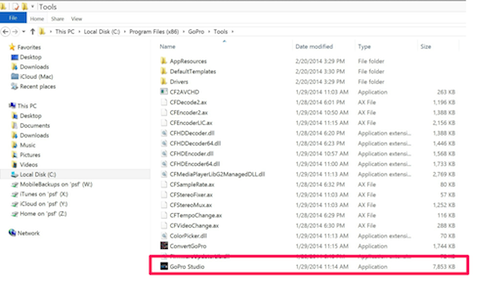How to Install GoPro Studio in Windows
What are you trying to do?
This article details the process to download and install GoPro Studio 2.5 in Windows. Note: The screenshots shown in this article were taken using Windows 7. Other versions of Windows will be similar.
Where does it apply?
- GoPro Studio
How to do it
This article details the process to download and install GoPro Studio in Windows. If you are using a Mac, please see this article for installation assistance: How to Install GoPro Studio on a Mac.
Note: The screenshots shown in this article were taken using Windows 7. Other versions of Windows will be similar.
Download GoPro Studio
Step 1: Go to the GoPro Studio product page on the GoPro website.
Step 2: At the bottom of the page choose your Operating System, enter your email address.
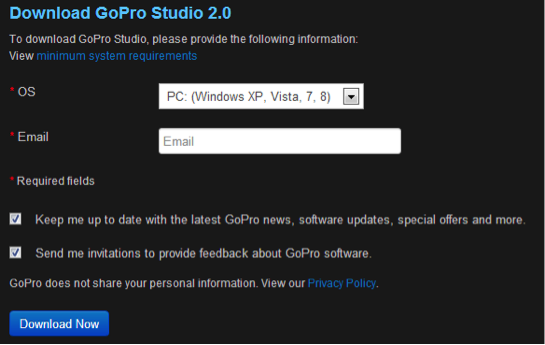
Step 3: Click the “Download Now” button
Step 4: The download should start for you automatically (The screenshot of the download below is from Chrome, other browsers may look different).
Install GoPro Studio
Step 5: Open the file that was just downloaded “GoProStudioPC-2.5.0.382.exe,” either by clicking on the download icon or finding the file in your downloads folder with Windows Explorer and double clicking.
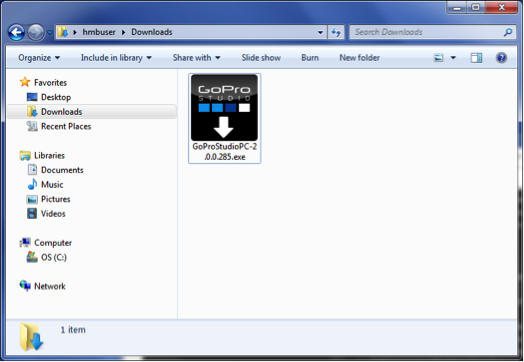
Step 6: Click “Run” to confirm that you want to run this file.
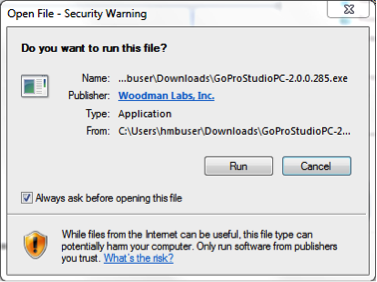
Step 7: Go through the GoPro Studio Installer process, accepting the terms of the license agreement, and confirming install location as needed.
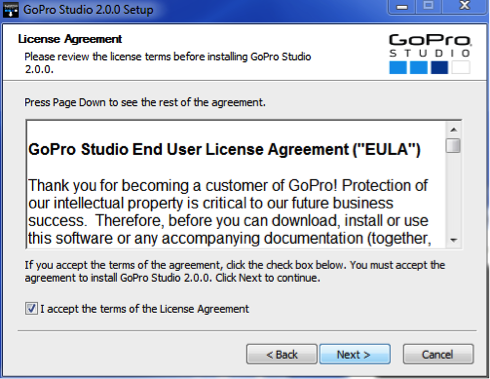
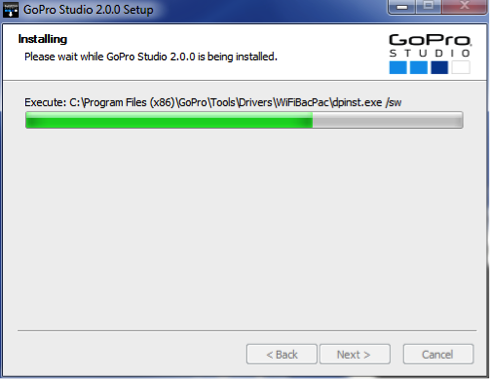
Step 8: Once the install is complete the GoPro Studio Installer will close, and you can find the new GoPro Studio listed in your programs under the “GoPro” folder, as well as in your Start Menu.
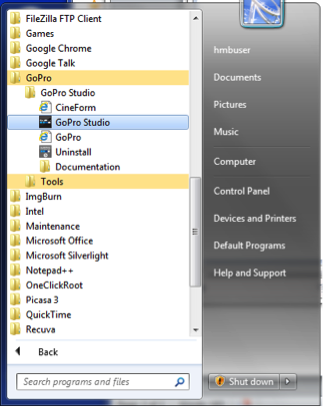
Note: On Windows 8, the GoPro Studio executable file is located inside of the "Tools" folder rather than the "GoPro Studio" folder.